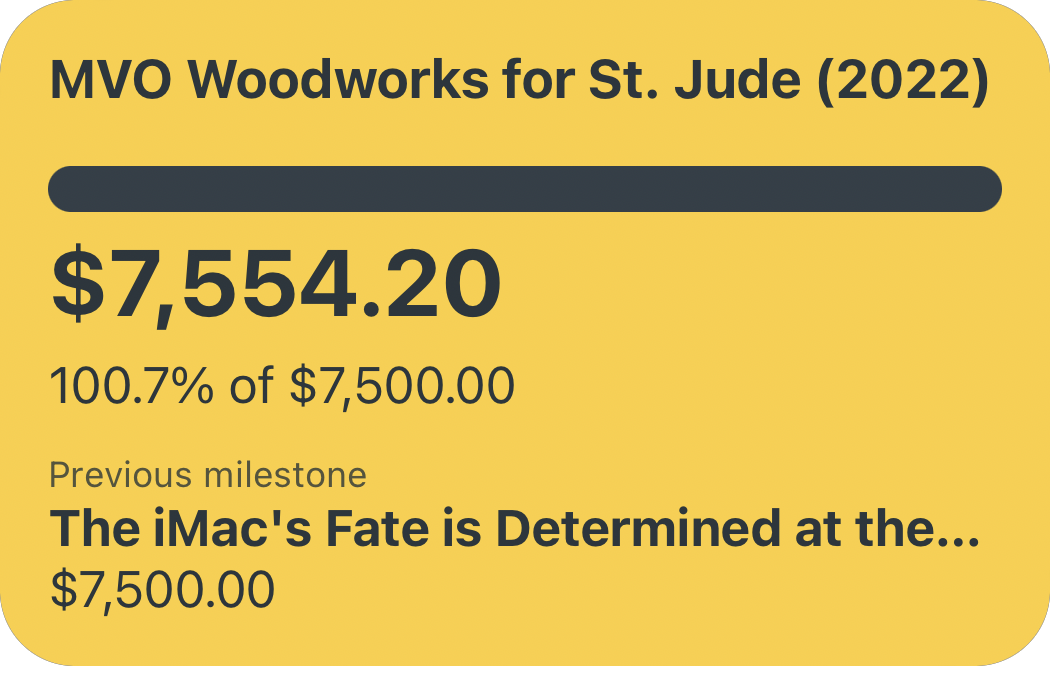Adapt Challenge #1: Third-Party iOS Keyboards
Over at MacStories, Federico Viticci and Ryan Christoffel have started a new podcast on RelayFM called Adapt — a podcast entirely dedicated to their love of the iPad. A key element of this new podcast are the "challenges" that the hosts give each other to stretch the boundaries of what they can do on iOS (iPadOS? This transition is going to be difficult). Since I also consider my iPad Pro my primary productivity device, I've decided to participate in the challenges presented on each new episode of Adapt. In episode one, Ryan challenges Federico to add a third-party iOS keyboard to his workflow, so I've done the same by trying out Yoink's third-party iOS keyboard for the first time.
Yoink is a clipboard manager/"shelf" app for iOS and the Mac that allows you to store snippets of text, URLs, images, and even files for easy access when you need them. Although the app itself is fully-featured and incredibly useful, I'll primarily be focusing on it's third-party keyboard integration in this article.
The Keyboard for All of Your Content
Yoink the app and the third-party keyboard both serve the same basic purpose: to deliver content you need to where you need it. If you frequently use a large snippet of text, you can store it in Yoink for easy access. If you're constantly sharing the same file with a team, toss it in Yoink and it'll always be handy. If you regularly send the same meme, well, you get the picture. Prior to using Yoink, I had never used a snippet manager of any kind (such as the ever-popular Text Expander) — but after using Yoink's third party software keyboard for a couple of weeks, I'll never be able to go back. Even though my current snippet collection is relatively small, Yoink and its software keyboard have already saved me enough time and energy to justify the one-time purchase price of $5.99.
My primary use-case for Yoink's software keyboard has been text snippets. As part of my work I have to access the same app on my iPad Pro upwards of 20 times a day, and due to the nature of the app, a specific URL needs to be entered every time (in addition to traditional login credentials). Although only about 25 characters long, typing in this URL is often the most tedious part of my day. Thanks to Yoink's software keyboard, this repetitive headache has been completely eliminated — now I can simply two-finger-tap the appropriate text snippet and the text field is auto-filled with the URL. Yoink also supports drag-and-drop on the iPad, but in most situations I find the two-finger tap to be faster.

I also moderate a few subreddits, so sending canned responses using Yoink's software keyboard to common rule violations or lost Redditors has been a big time-saver as well. The snippets can be modified to include Markdown formatting as plain-text, which Reddit quickly translates into its "Snoodown" format — catching all of the URLs and subreddit links I want to include.

As I mentioned above, Yoink is definitely not limited to just text snippets — images, files, or any other attachments you can think of can just as easily be accessed from Yoink's software keyboard. Though I haven't found a file or image I send frequently enough to justify keeping it in Yoink, I ran a quick test with a picture of our dog. As expected, accessing the image was just as fast as using the Photos iMessage app, but without the need to find the image since it was already stored in Yoink. Just tap the image or file to copy, and paste it into the iMessage text field to send.

Opportunities for Improvement
Although Yoink is already an incredibly feature-rich app, I have some suggestions for further improving its software keyboard. First and foremost: Please, for the love of God switch the position of the Device Switcher and the Keyboard Switcher ("Globe" icon) on the iPad — I still habitually tap the sample location to quickly switch between software keyboards, and this tiny difference ruins that process. Quite honestly, all software keyboards should be required to place the Keyboard Switcher icon in the same space to avoid this confusion. It's just the decent thing to do.
Second, a feature I found while searching the app store for other third party keyboard options was a system for postioning the cursor after a text snippet is inserted — for example, if the text snippet says:
The quick ** fox jumps over the lazy dog
it would be nice if Yoink could recognize the two asterisks and automatically place the cursor in between them and delete them from the snippet. This sort of "placeholder" text for the cursor would make some of my snippets even more useful, as currently I have to manually place the cursor in areas of the text that need individual customization after pasting. Obviously, the placeholder characters would need to be considered carefully to not break existing text snippets, but I think this feature has some serious potential.
Adapt Challenge #1, Evaluated
Although I didn't look much further than the show notes to find a software keyboard for the first Adapt Challenge, trying out Yoink was definitely worth my time. I am a little late to the game when it comes to using snippet manangers on iOS, but I think Yoink has just the right level of complexity for my needs. Although it lacks some of the features of more robust software (Text Expander again being the prime example), all I really need in my snippet manager is to quickly paste words into a text field. Yoink covers these needs quite well, despite my wishes for custom cursor placeholders to be added.
Since downloading Yoink for the purposes of this challenge, I've quickly adopted it into my workflow and often use it multiple times a day. Seamless storage and insertion of frequently-used text snippets makes Yoink an incredibly useful app for just about anyone using an iPad or iPhone to get things done.